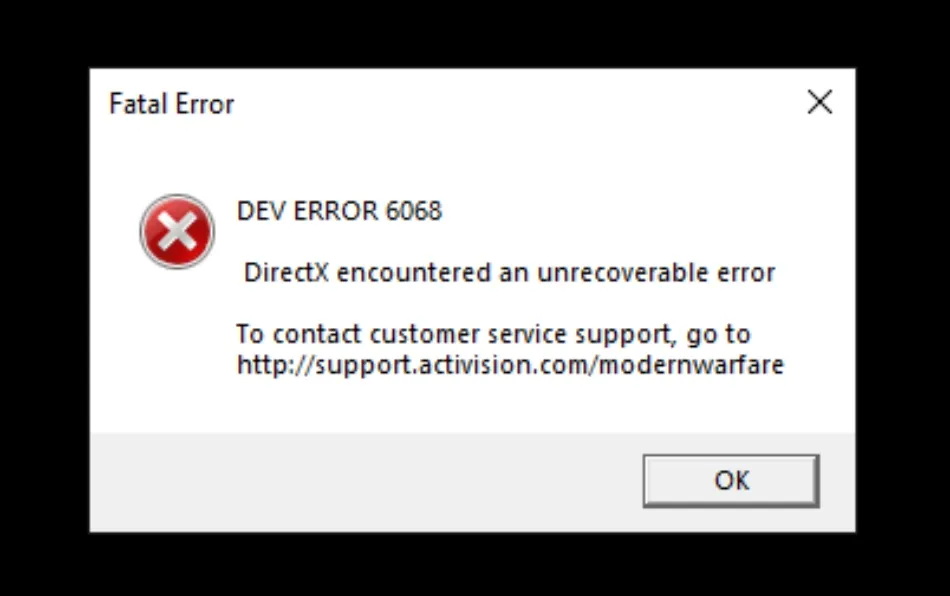Call of Duty is no new name when it comes to playing games on PC or PS. But a lot of users playing Call of Duty continue to face the Dev Error 6068. With the advancement in the PCs market, games have become very popular. Call of Duty has always been a very famous game since it was developed. Players started facing this issue after the release of the Warzone.
What this error is all about?
There are several errors that the users of COD face but this is one of the most popular issues. I decided to write a blog on this topic after I found that most of the online forums were full of questions regarding this matter. Before we start discussing the solutions to this issue, you need to understand what is this Dev Error 6068. It is very necessary to know about the problem in a complete manner then only you should start solving it.
You should keep in your mind that this issue can’t be caused by the poor internet connection or any other faults in your network connection. So, we are going to discuss the most probable reasons behind this error. Take a look at it.
- An outdated version of Windows: You should make sure that your PC is running on Windows 10 before installing Warzone on your PC. If you are not using Windows 10 on your PC, you will be prone to several other issues along with the Dev Error 6068. And those who are already using Windows 10 on their PCs, should update it to the latest version. You can never enjoy every feature of warzone if you don’t have the latest version of windows on their PCs.
- Outdated graphics drivers: You can also face this issue if you haven’t updated your graphics driver in a while. Outdated graphics drivers have caused this error in many cases. We will talk about how to update the graphics drivers in the later sections of this article.
You can also face this issue because of some bugs in your game. And there are no separate ways to fix those bugs. Such bugs are often found in the games when either the Operating System or the Graphics drivers are not up to date. You can reduce the chances of getting such errors if you keep on updating the graphics drivers and the Operating System on your PC.
- Corrupted game files: If some of the game files in your PC get corrupted, you may face this issue. The best way to check it is by going to the task manager. In case, you see that the COD has stopped suddenly then, it means that there is something wrong with the game files. Noting can be done in this case except for reinstalling the latest version of COD from the internet.
- Some trouble from a third-party application: Many gamers have faced this issue after they installed some third-party applications on their PCs. You should check if you have installed any software on your PC recently. Uninstall that software from your PC and see whether you have got rid of this error or not. In most cases, third-party anti-virus software is to be blamed. You should uninstall the third-party anti-virus software from your PC and then, check whether you have got rid of this situation.
How to fix Dev error 6068?
Now that you are well-aware of this error and the causes behind it. It is time that you should know about how to solve it. This section of the article is completely dedicated to the fixes that are enough to solve this problem. Take a look at the list given below and see which one suits you:
Update the graphics drivers on your PC:
- You should try it first before going further as it is the easiest process that can be tried from your side. Here are the instructions to do it:
- In the search bar just beside the Windows symbol, type Device Manager.
- After opening the device manager, click on the driver that you wish to update.
- From the options given in the dialogue box, choose Search automatically for updated driver software.
- Once the search is complete, click on the option Update Driver.
- Go on to the next solution if it was not enough to solve your problem.
Update your Windows 10 to the latest version available:
- This is worth trying if the solution mentioned above didn’t work for you. Having an older version of Windows 10 on your PC can cause you even more problems. These instructions are enough to update your version of Windows:
- Open Windows Settings (you can do it by clicking on the star symbol on the bottom-left corner of the screen and then, click on the gear-like settings icon).
- From a bunch of options, click on Update & Security.
- After you have clicked on it, you will see the information about the version of your Windows Operating System on the right portion of the screen. If any update is available, click on the update button and your PC will start downloading the updates. After the download is complete, it will ask you to restart your PC to install it.
- Restart your PC and install the updates.
- If you are still facing the dev error 6068 issue even after updating the Windows, you should try the next solution mentioned below.
Run Call of Duty at 30FPS on your PC:
- This fix has been found to be very effective in the case of Warzone. Many users have fixed this issue after adjusting the frame rate for this game. Many PCs are unable to process a game at 60FPS. Follow the instructions mentioned below to do it:
- Go to the Nvidia Control Panel and click on the option Manage 3D Settings.
- Click on the option Program Settings and then a list of games that have been installed on your PC will open.
- Select COD from that list and then set the Adaptive Half Refresh Rate as the Vertical Sync on your PC.
- Disable GeForce experience and Nvidia overlay on your PC and then save these changes before quitting.
- Restart the game and see if you have fixed this issue.
Change the VideoMemory Scale on your PC:
- This fix is recommended by a lot of professional gamers from all around the world. You can do it by following the steps mentioned below:
- Open File Explorer on your PC (do it by typing File Explorer in the search bar at the bottom-left corner of the screen).
- Navigate to the following path: Documents\Call of Duty Modern Warfare\players.
- Open the adv.options.ini (you can do it very easily using the notepad on your PC).
- Now, look for a line saying the following “VideoMemoryScale” and then change the value given to 0.5.
Update this game on your PC:
- You have to delete all the files within the COD folder before proceeding further. Here are the steps to do it:
- Make sure that Call of Duty Warzone is closed on your PC.
- Navigate to the following path: C:\Program Files(x86)\Call of Duty Modern Warfare.
- After you have opened this folder, leave the following folders as they are: Main, Data, and Bliaardbrowser and then, delete all the other files that are present here.
- Use the Battle.net client to launch this game again.
- Then, you will see an error message on the screen, click on the update option and COD will start downloading the update.
- After you have installed the updated version on your PC, run it and see if you have got rid of the dev error 6068.
Conclusion:
We have mentioned several ways to correct your dev error 6068 issue in COD. When your issue persists even after trying all the solutions mentioned above, you need some expert help to fix it. Reach out to the customer care center of COD to initiate this process.